I was looking for an ETL software similar to SSIS that would allow me to easily move data from SQL Server to PostgreSQL. I tried using SSIS, but I was never able to make BIDS generated the schema of the destination table automatically like it would do with a SQL server destination table.
I downloaded Pentaho’s Spoon data integrator and it surpised how easy it was to do it there. The designer is somewhat similar to BIDS. You drop your input tables (from SQL Server) and then you drop your destination tables (PostgreSQL tables). 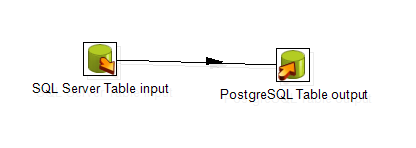
The good thing is that you do not need to create the tables in PostgreSQL beforehand. You just need to create the destination database. When you open the properties of the Table Output, you can enter the name of the new table and then do the following to create the table based on the data input:
- Click “Database Fields”
- Click “SQL”
- Click “Execute”
That’s it. Your table will be created in PostgreSQL using the correct data types.
Pentaho’s Spoon data integrator also have other nice features, such as Json input/output, Google Analytics input, Hadoop and SalesForce connectors, and more. The software is free and can be found at http://www.pentaho.com/explore/pentaho-data-integration 
Comments
SSIS Postgresql Read